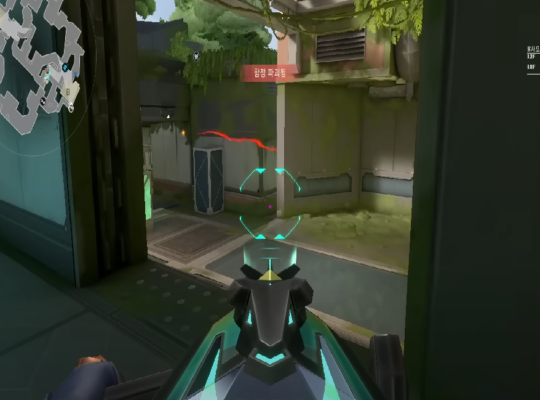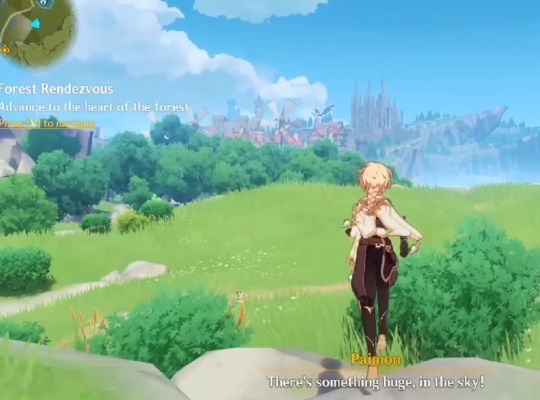Valorant is an FPS game that needs a lot of attention from you! Playing in a windowed mode can destroy your aim. If you are not playing on a full screen, it might be hard for you to see the enemies clearly, which will make it hard for you to aim them.
Sometimes, when you open your Valorant it is in windowed mode and sometimes it is in full-screen mode on the loading screen but when you start playing, it turns into windowed mode. This is annoying! Right?
Well, worry no more because I am here to give you some tips on how you can fix this dilemma. I will be giving you 8 ways you can do to play Valorant in fullscreen. Let’s keep it going!
9 Ways To Play Valorant In Full Screen
Check The Settings In Valorant
If you want to make sure to play Valorant in full-screen, check the settings in Valorant. Here’s how to do it:
- Open the Valorant settings menu
- Select the “Video” tab at the top of the settings
- Set your “Display Mode” settings to fullscreen
- After that, click “Apply”
You can also select the “Windowed Full-screen” option. This can be useful if you are using multiple monitors. However, you must remember that this can drain more resources and can affect performance.
Use Keybinds
If your Valorant is still exiting full-screen mode or showing the Windows taskbar at the bottom, try pressing the ALT+Enter keys on your keyboard. This is a Window key bind that will force any application to go fullscreen instead of windowed. Use it a few times to exit and enter fullscreen mode in Valorant.
Some Valorant players say that this works more effectively when starting the game in Windowed mode and navigating back to the main menu. Try this Alt+Enter shortcut and this should bring your Valorant game into full-screen.
Check If You Are Running The Latest Version Of Valorant
If your Valorant does not go full-screen after all the things you did above, try checking if you are running the latest version of Valorant. Game bugs and other issues are always picked up by the developers. That is why they could have fixed the issue you are experiencing but it requires you to update the game to view the latest changes.
You should check Valorant for updates and install them if there are any latest versions of Valorant. This will fix some minor bugs you are experiencing with the game like not running in full-screen.
Disable Device In Device Manager
If all the things above do not work, there is another method you can execute to make Valorant full-screen. Try disabling your device in the device manager. Do this by following my instructions:
- Open your Device Manager
- Click Monitor
- Find your monitor and press Right-Click
- Select Disable Device
You should be able to reload your Valorant and use Alt+Enter again to trigger fullscreen mode in Valorant perfectly!
Check Your Antivirus Or Firewall
If you are still having some problems, it may be that third-party programs like antivirus software or firewalls are interfering with your Valorant. This can cause some issues you are experiencing including the problems with loading fullscreen mode in Valorant.
Try disabling any third-party apps on your system that you think might be causing the problem. After that, reload Valorant and try instigating fullscreen mode. Once this works, you will know that a third-party app is the one that caused your Valorant to not go fullscreen.
I recommend you look for alternative third-party programs that will not interfere with your Valorant or exclude Valorant from these third-party programs if possible. Disabling or excluding Valorant from third-party programs can also solve other issues you are experiencing.
Restart Your Valorant
The next thing you can do if your Valorant still does not go fullscreen is try restarting the game. Restarting your Valorant can usually fix any small bugs like Valorant not going fullscreen properly.
Make sure that you shut down your Valorant completely before reloading it. Once your Valorant has loaded back up, you can trigger fullscreen mode to see if restarting your Valorant is the key to fixing your issue.
Restart Your System
If you already restarted your Valorant and your Valorant hasn’t become fullscreen mode still, you can try restarting your PC. You might not shut down your PC for a very long time and need some restarting or rest. Also, you might have some apps running that need to be closed to get the best quality gameplay in Valorant.
Shut down your computer and wait for 15-30 minutes before opening it again. Once your PC has completely reloaded, try launching Valorant again, Check if your game is already in full-screen.
Update Your Drivers
Another thing, you might want to check all of your drivers. Check if all your drivers are up to date if your Valorant is still not in full-screen. The process to do this depends on what graphics cards you are using. So, here’s how you can identify what graphics card you use.
- Press the Windows Key + and R Key together
- Type dxdiag into the Run field then press the Enter button
- Toggle the Display tab
By doing this, you will find the information on the graphics card that you are using. After that, you can search on Google for your graphics card brand and access information about how you can update it.
Uninstall And Reinstall Valorant
My last recommendation to you if your Valorant still is not going fullscreen is to uninstall the game and reinstall it. I don’t actually recommend this to you since you will lose your game data by uninstalling it. However, this is the last thing you can do to fix your fullscreen mode issue.
To uninstall Valorant do these:
- Go to your Control Panel on your PC
- Go to the Programs tab
- Scroll down to the bottom and select Uninstall A Program
- Search for Valorant
- Click Uninstall
After uninstalling Valorant, you can download and reinstall the game. Once the game has loaded back up, you can try using full-screen mode. This should fix the error.

Why Does Valorant Go Windowed When I Press Enter?
The Enter button is used when you need to use the chat in Valorant. However, sometimes, when Valorant players press the Enter button, their Valorant suddenly becomes windowed. What might be the reason?
The reason why your Valorant goes windowed when you press enter is because you are toggling the ALT button. Remember, when you press the ALT+Enter button on your keyboard, this will change the size of your game screen.
Check if you accidentally press your ALT button. If not, then your ALT button might have some problems. It might be stuck or broken.
What Are The Black Bars In Fullscreen In Valorant?
If you are playing Valorant in a stretched mode you might end up with black bars on the sides of your screen when you go fullscreen. This can also happen on ultrawide monitors if you have one.
You can get rid of this. You can use the NVIDIA Control Panel for NVIDIA users or AMD Radeon Software for AMD users. Find your display settings and make sure that the scaling is set to full-screen.
Conclusion
Playing on full-screen in Valorant is essential because this will help you aim properly at your enemy. If you play in windowed mode, you will see enemies very little and not clear, especially if you have poor eyesight. So, make sure that your Valorant is always in full-screen mode!